OCA Spaces Support & Guidance
Signing into OCA Spaces
Prior to accessing and signing into OCA Spaces, you'll first need to sign into your OCA email account; please visit the Google Support & Guidance section for more information on this process.
Upon signing into your OCA email account, you can access the OCA Spaces homepage and select the blue 'Sign in with OCA email' option, as highlighted in red in the screenshot below.
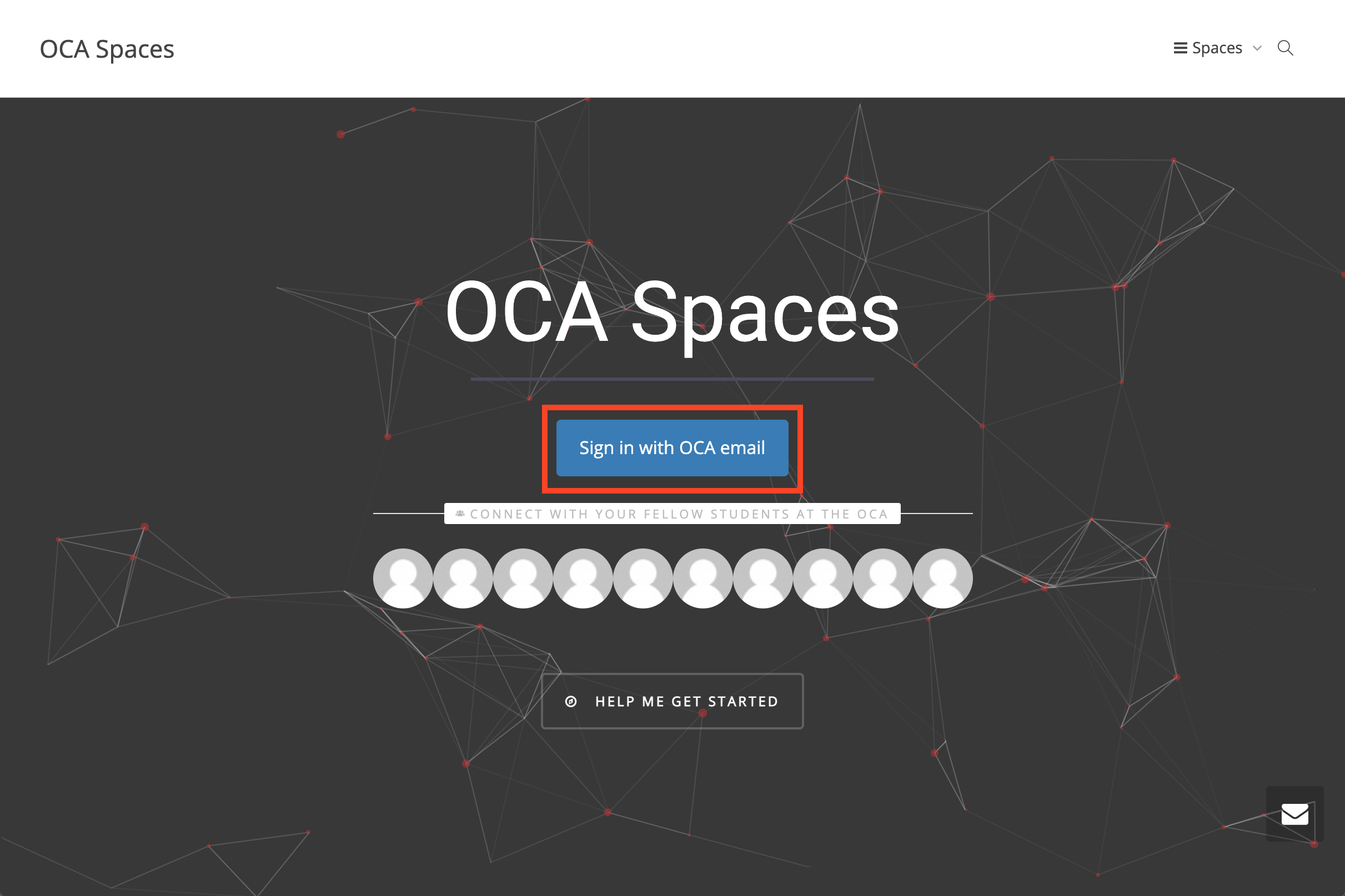
Selecting this option whilst signed into your OCA email account will sign you in automatically. In the event you're signed into multiple Google accounts and aren't using separate Google Chrome Profiles - as suggested in the Google Support & Guidance section - you'll need to select your OCA account from a list of signed in users; see the screenshot below for example. Providing you're signed into your OCA email account, at no stage do you need to manually enter your login details when signing into OCA Spaces.

Below is a screenshot demonstrating the OCA Spaces homepage once signed in.
