OCA Learn Support & Guidance
Uploading to a Media Collection
As part of your studies, you may be asked to create a gallery, or add to an existing one. The following guidance will help you in creation of a new gallery. These may be presentations you have made, images or other types of content that your tutor and/or peers will need access to. When you are expected to upload something to the VLE you may see a component called a 'Media collection'. A Media Collection is a place that holds uploads from students.
Start by clicking on the the Media Collection:
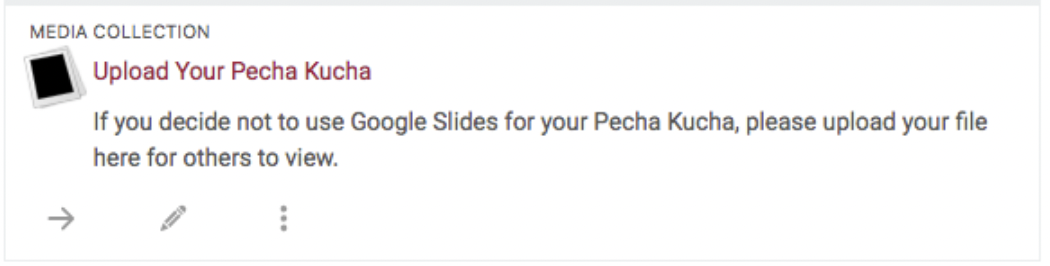
Next, select the "+ Add a Gallery" option.
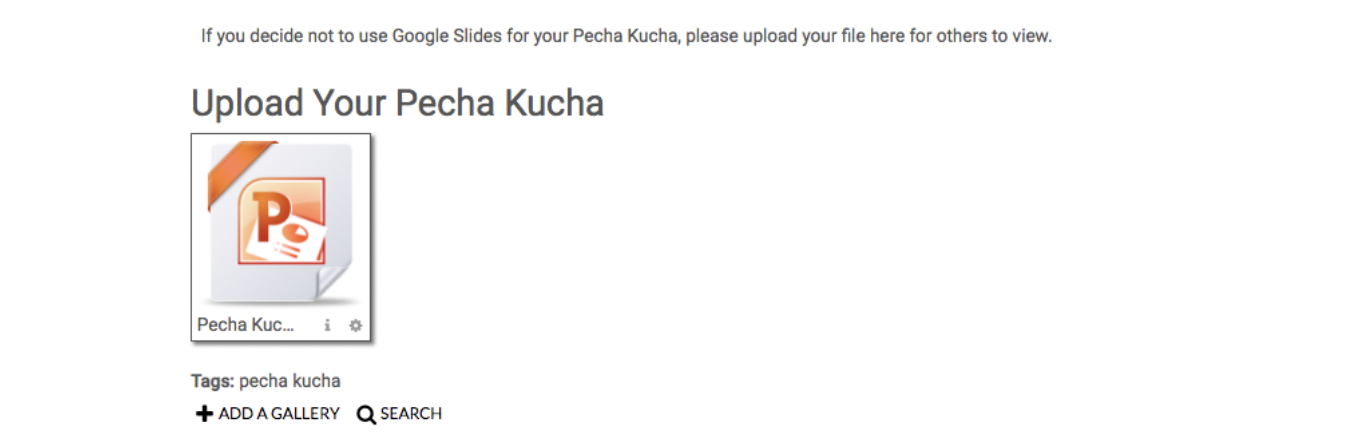
This will give you the option to title your gallery. It is sensible to title it with your name, unless your tutor has requested something else. Click ‘Save Changes’
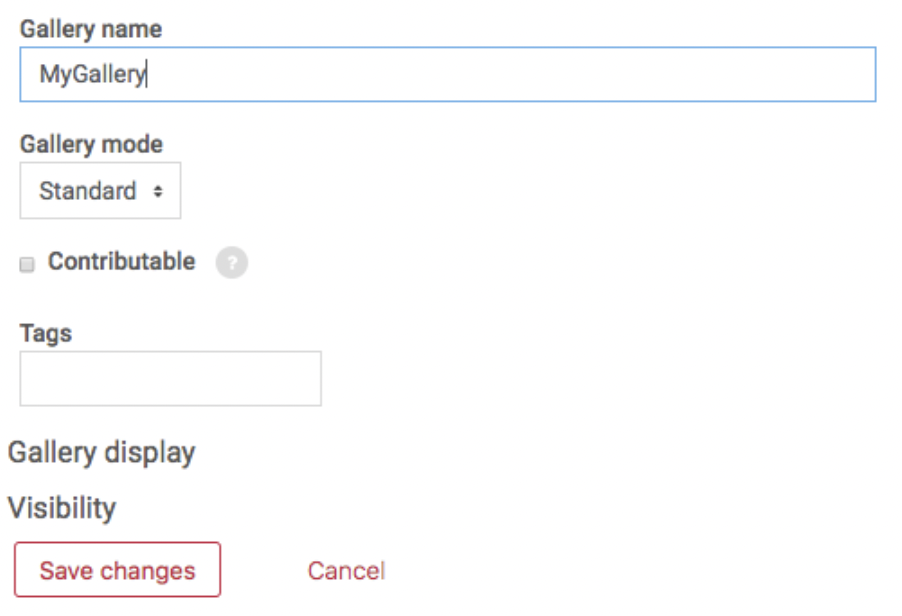
The gallery is now created, however it is empty. The next step is to add your files to it, select the '+ Add an item' option.

Again, you will be given the option to title the file and add a description. Please ensure this is something the tutor will recognise as yours. Now click the "choose a file" button to upload the file as an item and click "Save changes" at the bottom (no other options need to be changed or selected).
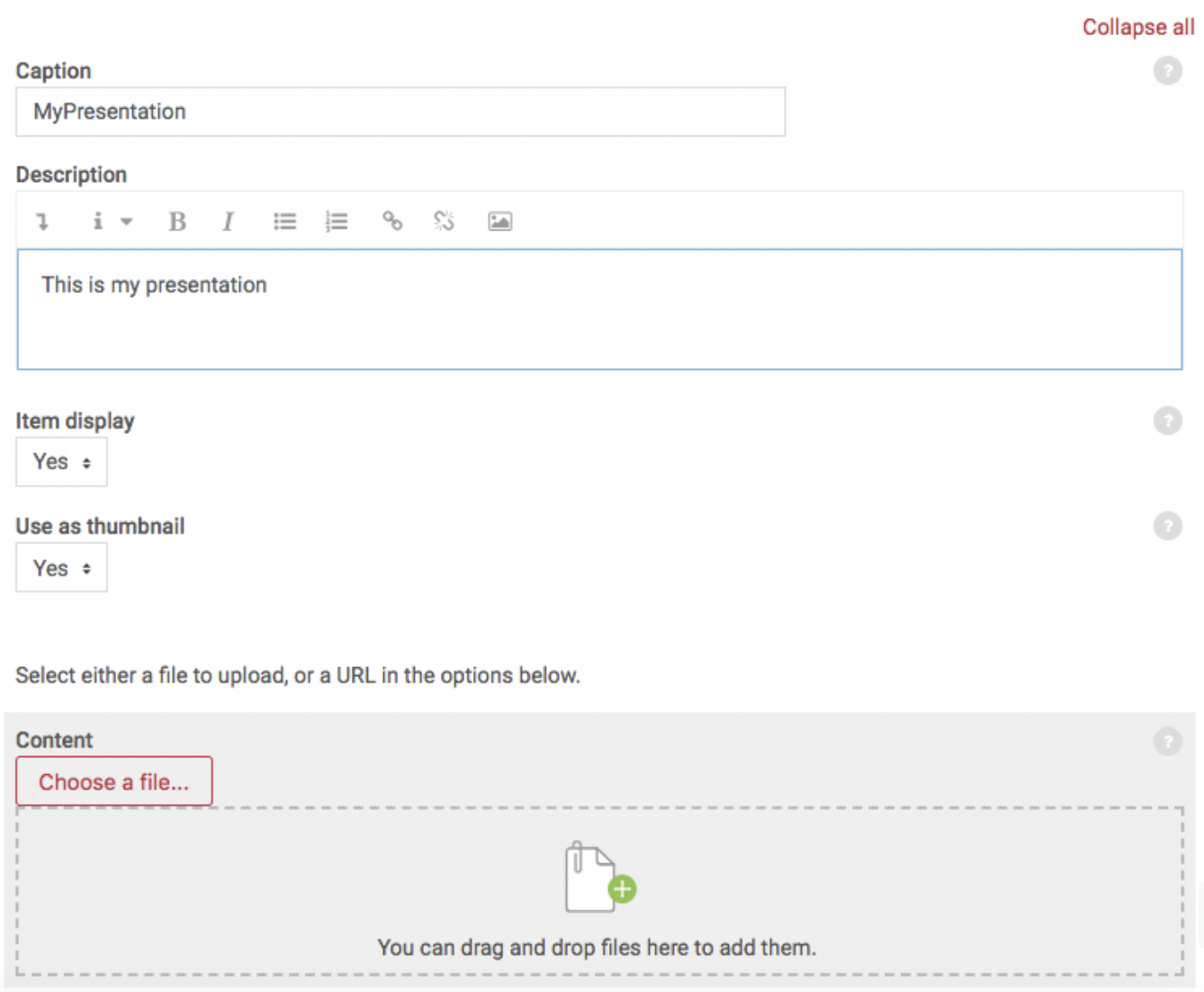
Once this is completed you will be shown your gallery.
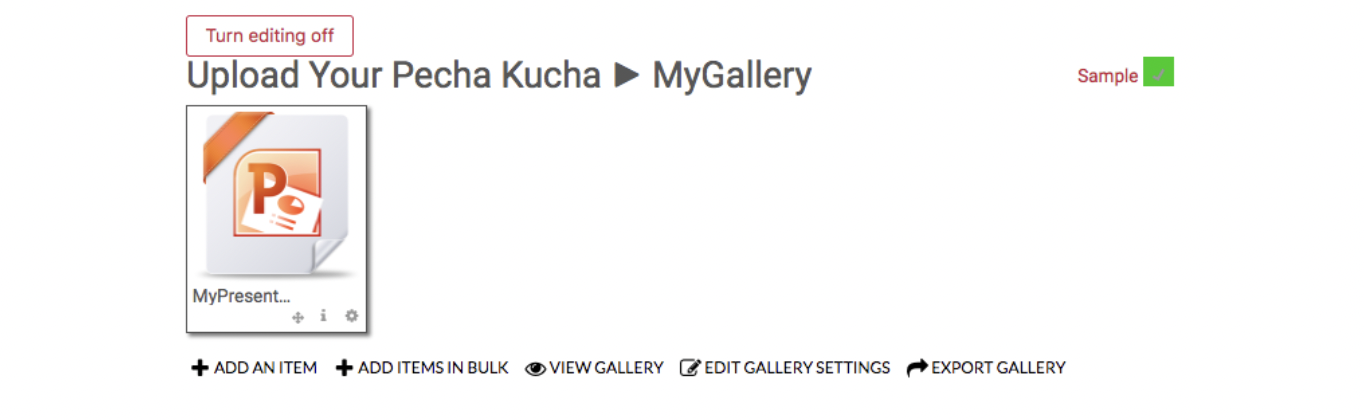
Going back to the 'Media collection' you should be able to see your gallery alongside other submissions and examples. This is where the tutor and/or other students will download it from, as everyone on the VLE will now have access.
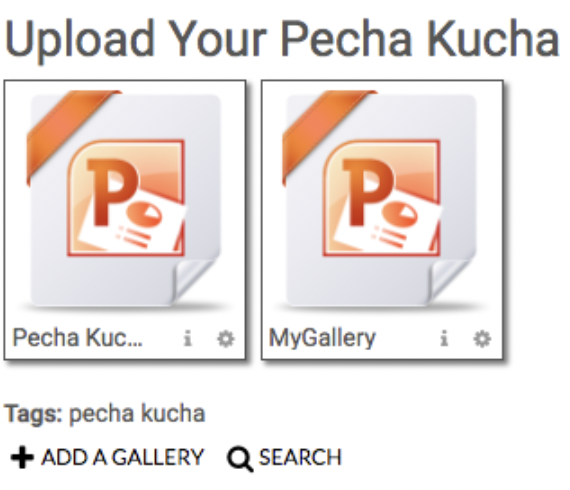
If you need to make further edits to a gallery, you will need to use the 'Turn Editing On' button first.
The benefit of having shared Media Collections is so that students and tutors can compare, study and discuss each others work easily and openly.